Imagine this: A customer lands on your website, browses your products, gets engaged, but then… silence. They hesitate, click away, and vanish into the digital abyss.
The frustrating truth is that 80% of website visitors are ready to talk to a sales rep, but only 3% click “Contact Us.” This lost potential represents millions in missed conversions and endless marketing frustration.
The culprit? Ineffective website communication. Traditional contact forms leave customers waiting in the email paradigm, while phone numbers generally go unnoticed. Your business needs a way to bridge the gap, to transform those silent website visitors into enthusiastic customers. This is where the click-to-call button steps in.
This blog will aim to become your ultimate click-to-call button guide. Here, we will explore the DIY options, from coding your button to utilising website plugins, but also unveil the game-changing power of LimeCall, a platform that takes click-to-call to a whole new level.
At its core, a click-to-call button is a user-friendly feature embedded in a website that simplifies connecting with a business through a direct phone call. In most cases, it is represented by a strategically placed button, typically having a clear and inviting “Call Now” prompt.
It serves as a virtual bridge, seamlessly linking online visitors to a direct conversation with the business.
Click-to-Call is more than just an inviting prompt on your web page. Here are the features that can be game-changers for your brand:
A web page is home to a plethora of content types. You have text, images, videos, GIFs and audio. For your call-back button to be visible and clickable, it needs to be strategically placed.
Consider these high-traffic hotspots, when you plan on adding call-backs:
Product Pages: These pages can get you a lot of call-back clicks. Most users will have product-specific issues and a call-back button can be the thing they need the most.
Contact Us Page: If you have a call-back button here, the customer has forms and calling options to contact you. The more, the merrier!
Checkout Confirmation: A customer might have lingering doubts about a product and might want to clarify them before making the final payment. Give them this option. It will keep their anxiety in check.
These buttons can be a one-stop solution.
When integrated with platforms that provide widgets, or when added through code, these buttons can transform into efficient data-collecting machines! Take a look:
Call Tracking: This feature can be used to determine which pages and campaigns are generating the most phone leads.
Analytics and Reporting: Through call duration analysis, understanding caller behaviour and conversion rates can help you comprehend how your target audience uses the digital content that is offered
Call Recording: This is a useful tool for training or re-training your customer relationship team. Use what they say in real-time interactions for an endless source of valuable information from your customers.
However, click-to-call is not merely a button; it’s a game changer. In the following session, we will talk about the DIY button-coding world that will show you how to enhance your phone conversions.
In this section, we will explore three distinct paths that can help you craft your click-to-call buttons.
Whether you’re a coder or a visual aficionado, there’s a method tailor-made for each one of you. Let us dive deep into them, here:
For those of you who can code, crafting your button from the ground up with HTML and CSS offers unparalleled control and flexibility.
Creative Freedom: When you are the creator, power is on your side. In this case, you can customise the button thoroughly as per your requirements both in terms of text fonts and colour to hover effects and animations.
Seamless Integration: Moreover, you can always have a dynamic code that will allow the button to be integrated easily with any website platform irrespective of other themes and plugins.
No Third-Party Dependence: When you are using your chosen programming language, there is no need to depend on outside services that control the behaviour of a button.
Codebase: Begin by going through your website’s HTML files. You can do this by using either a code editor or your website builder’s editing tools.
Adding the Snippet: Insert the following code snippet where you want your button to reside:
HTML
<a href=”tel:+<your number here>”>Call Us Now</a>
You need to replace the placeholder with your actual phone number, including the country code. You can also customise the button text, “Call us now” with “Chat Now” or “Get a Quote“.
Styling: You can always enhance your button’s appearance with CSS styling. You can play with the font size and colour, define button shape and background, and even create cool hover effects that grab user attention.
Optimise for Mobile: Ensure your new code snippet is compatible with all devices. Remember to always deploy responsive design techniques that adapt the button’s size and layout for smartphones and tablets.
Test and Conquer: Before publishing your website changes, thoroughly test the button’s functionality across different devices and browsers. Make sure that one click seamlessly connects visitors to your phone.
You need not be a coder to enjoy adding new features to your web pages. Many website builders and content management systems (CMS) offer built-in button elements or plugins you can drag and drop on your web page.
No Coding Required: You can breathe a sigh of relief! With drag and drop, you will not need to counter complex syntax. You can design your button is as easy as assembling those childhood building blocks.
Visual Customisation: The best thing with widgets is that you can choose from pre-designed templates or unleash your inner artist to customise the button’s text, size, colour, and style to match your website’s aesthetic.
Additional Features: Many plugins offer extra perks like link tracking, analytics, and even integration with lead capture forms.
Here is the step-by-step guide for you to add a customisable widget to your website:
Locate the Building Blocks: Within your website editor or CMS, try and find the section for adding buttons or elements. You should look for options that are specifically designed for click-to-call functionality or plugins that offer this feature.
Choose Your Design: Choose a pre-built template that catches your eye or start from scratch to create a custom button. For the second option, most platforms, like Limecall, will offer a playground for you to test different elements. You can simply create an account with LimeCall, choose your pricing plan, and start playing with their offered widgets!
Some plugins even let you upload your pre-designed templates for ultimate creative control.
Connect the Phone Lines: To make the click connect to an actual number, you need to add the keyword “tel:“ to your href attribute. followed by your phone number.
Customise Your House: You have complete control over adjusting the button text, size and colour or font style according to your website’s style. Let it catch the eyes of visitors for them to click.
Set the OnClick Action: Make sure the button is set to launch a phone dialer on click. Many plugins enable such alternative actions as the message of confirmation or redirection to the contact page.
Publish and Connect: Navigate to the Save Changes section and press Publish to activate your new click-to-call button. Brace yourself: phone calls are on their way.
For those looking for more complex features and deeper understanding, you may want to integrate with LimeCall via the desired website builder or CMS plugin. Enabling your click-to-call button to function seamlessly on several platforms and adding further functionality.
For those of you who prefer a sprinkle of magic and just the right amount of interactivity, JavaScript opens up multiple possibilities in click-to-call buttons. You can make amazing additions such as Ajax calls that won’t refresh the full web page but only the section currently being edited!
Interactive Elements: They can also implement pop-up confirmation messages, animation effects, and even lead capture form integration before the call is connected using JavaScript.
Dynamic Behavior: You can also control the functionality of the button as per user interactions or website conditions. Try to consider different call prompts for specific pages or locations of the visitors!
Advanced Features: The sky’s the limit! One advantage of custom JavaScript code is that you can easily work with call recordings and real-time data collected from calls. You can connect your button to other services for complete interactivity.
Include the necessary JavaScript library (like jQuery) in your website’s codebase. This will act as the foundation for your interactive spells.
While JavaScript offers immense power, remember that complexity can hinder user experience. Focus on creating interactive elements that enhance the engagement process without introducing unnecessary confusion. There is no harm if you choose to start with simple elements and gradually add more magic as your coding skills and confidence grow.
In the world of mobile devices, creating a smooth click-to-call experience for smartphone users is critical. A dedicated mobile-specific landing page eliminates distractions and guides visitors effortlessly towards a single action: the click that connects.
Optimised for Mobile Interactions: Each feature is developed for small screens and touchscreen gestures which makes navigation seamless as well. Calls are hassle-free because of this design principle too.
Focused Attention: Doing so eliminates the visual noise and unnecessary content around your call-to-action, thereby enhancing your chances of making a successful connection.
Faster Loading Times: Mobile-friendly pages load faster, eliminating user frustration and enhancing audience retention.
Tailored Messaging: It allows you to create a message that speaks directly to the mobile users’ needs and concerns, thereby making your call-to-action more relevant.
Lay the Foundation: Build a unique landing page with your site builder or CMS for mobile devices. As much as possible, choose a straightforward layout with navigability and emphasis on the call button.
Design for Fingers, Not Clicks: This step is important. Make sure that all of the elements are designed in such a way that users can easily tap them. Try to design your page with some white spaces between the buttons and text fields.
Position the Button for Clicks: Position the click-to-call button strategically above the fold so that it appears visible even without scrolling. Choose a colour that stands out against the background and is very bright.
Incorporate the Code: You have options here. Method 1 or Method 2 can provide you with either the direct HTML code or plugin-generated code snippets. Make sure it is mobile-compatible and follows the responsive design principles.
In today’s times, only convenience counts. For any business, there is no feature more powerful than one that makes lead conversion effortless and natural. Click-to-call buttons unlock a vault of advantages, ensuring successful customer interaction to deliver better conversion ratios.
Firstly, click-to-call buttons remove communication boundaries. Consider an unstable visitor, interested in your product but disliking long forms. In a single click, they are hooked with you instantly and their interest is fulfilled!
This immediacy from your end builds trust, and the whispers of the website become loyal customers.
However, recent research has shown that the click-to-call buttons can increase customer satisfaction by over 40%!
In addition, using these buttons enables your site to get rid of lengthy forms and emails that are automatically generated as targeted. It is akin to converting passively browsing web users to proactive phone leads who are prepared on the spot for your products.
, February 16, 2024, Vincent Hawley
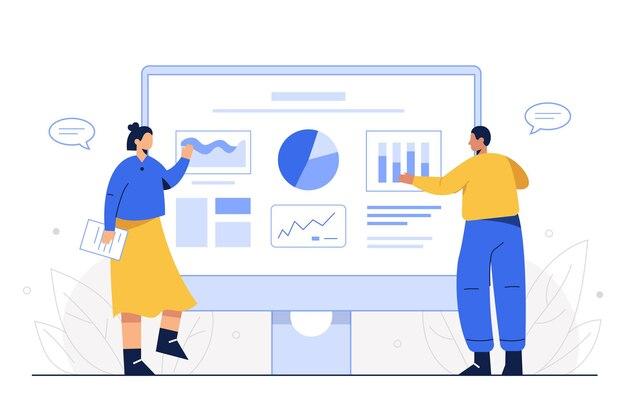
Top rated callback automation platform that connects your website visitors to your team within 20 seconds through phone callback and whatsapp driving upto 40% more conversions.
Learn more